Home > Provider User Manual > 11 Child Reports > 11.3 Child Progress Record
11.3 Child Progress Record
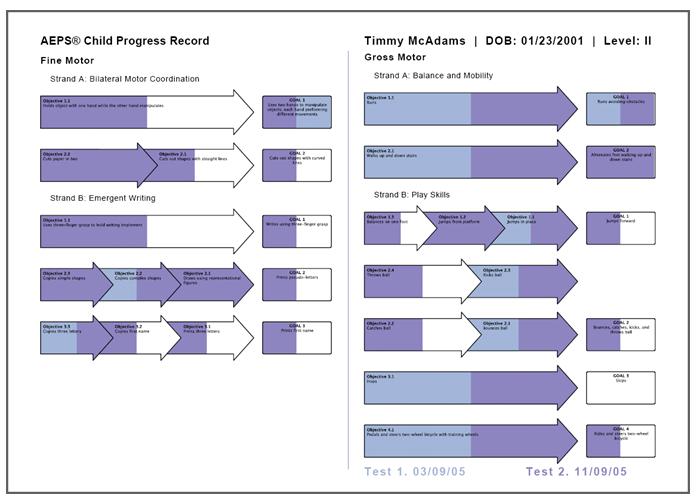
A Child Progress Record helps family members and caregivers participate in the ongoing monitoring of their child's progress. The Child Progress Record is a visual representation of a child's accomplishments, current targets, and future goals and objectives. As a child meets the standard criteria for a goal or objective, shading can indicate the child's progress.
To view or print a Child Progress Record, click the View/Print link.
You will be directed to a page that shows the available test periods for the child. Select up to two test periods to include in the Child Progress Record. Once you’ve selected the test period(s), click the Create Report button, and a PDF file of the Child Progress Record will open in a new window.
To print a Child Progress Record, go to File on the PDF window and click Print.
NOTE: Make sure Adobe Acrobat Reader is installed on your computer or you will be unable to view or print a Child Progress Record.
Previous | Next
See also

|