Home > Provider User Manual > 9 Child Assessments > 9.2 CODRF Summary Page
9.2 CODRF Summary Page
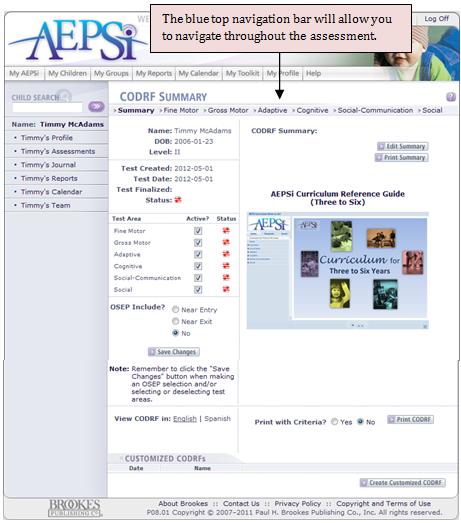
The CODRF Summary page is the first page of every child’s assessment and contains brief information about the child and the assessment. From this page, you are able to enter a narrative summary of the CODRF, select which areas you want included on the assessment, mark the assessment for inclusion in OSEP reporting, choose to view the assessment in Spanish, opt to print the entire assessment, create a customized CODRF, and link to the AEPSi Curriculum Reference Guide.
9.2.1 CODRF Summary
To add a CODRF summary, click the Edit Summary button at the top right-hand corner of the CODRF Summary page. A box will pop up that place for the CODRF summary and each domain’s summary. Click inside each text box for which you would like to add a summary. Click the Save button to save your changes or the Print Summary button to print the CODRF Summary. To close the pop-up box, click the Close button at the top or bottom of the pop-up. You are also able to print the CODRF Summary directly from the CODRF Summary page.
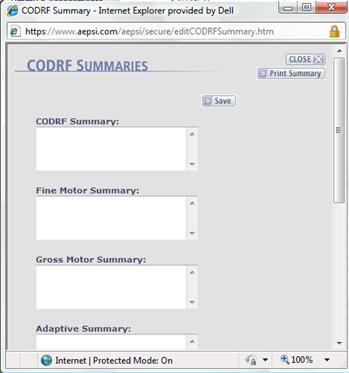
Note: You are also able to access and edit each domain summary from its corresponding page in the assessment.
9.2.2 Accessing the AEPSi Curriculum
Reference Guide
There is also a link to the AEPSi Curriculum Reference Guide that is available from the CODRF Summary page. Click the link and the guide will appear in a new browser window.
The AEPSi Curriculum Reference Guide contains the curriculum content from either the Volume 3: AEPS® Curriculum for Birth to Three Years or Volume 4: AEPS® Curriculum for Three to Six Years. You can easily locate the intervention activities in the curriculum that correspond to specific goals and objectives identified with the test.
9.2.3 Selecting Test Areas
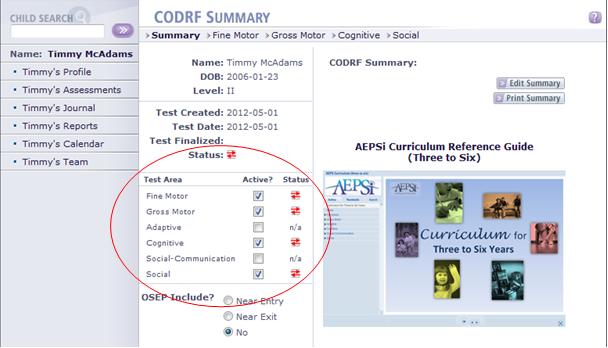
On the CODRF Summary page, you will see a list of the six domain areas with options to select or deselect one or more of the areas (up to 5). When you create a new CODRF, all six domain areas will be activated by default. To deactivate or "opt out" of one or more areas, deselect the areas and click the Save Changes button. When an area has been deactivated, "n/a" will appear under the status column. Only areas that are active will appear on the top navigation menu of the CODRF.
If you decide to deselect a domain area that has previously entered data, the data will not disappear. You will no longer have access to the area and the data will not appear in reports, unless you re-activate the area.
If an assessment has already been flagged for OSEP Near Entry or Near Exit and you attempt to deactivate or "opt out" of one or more areas, you will be prevented from doing so. Similarly, if you have opted out of one or more of the areas, you will not be permitted to flag the assessment for either OSEP Near Entry or Near Exit.
Note: Opting out of one or more domain areas is only available for individual child assessments. This feature is not available for group assessments.
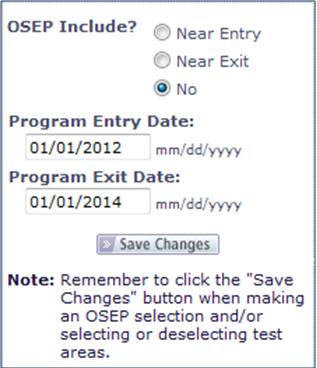
9.2.4 OSEP Include
If the child has been flagged as an "OSEP Participant" in his or her child profile, an option will appear on the CODRF Summary page allowing you to include this assessment in OSEP Near-Entry or Near-Exit Reporting. You may select either "Near Entry", "Near Exit" or "No" next to the "OSEP Include?" option.
Below the “OSEP Include?” field will appear fields for the child’s Program Entry and Exit dates. The dates that appear in these fields reflect what was entered in the child’s profile. Similarly, any changes made to the Program Entry or Exit date here will be reflected on the child’s profile page.
Flagging an assessment for Near Entry or Near Exit and entering accurate "Program Entry" and "Exit dates", tells AEPSi which assessments to pull data from when running the OSEP Near Entry and Near Exit reports as well as the ECO Child Outcome Summary Form Ratings.
If one or more areas have not been selected for an assessment or "opted out," you will not be able to select OSEP "Near Entry" or "Near Exit" for an assessment. An error message will appear, stating "OSEP cannot be selected because an area has been "opted out." Likewise, if an assessment has already been flagged for OSEP Near Entry or Near Exit and you attempt to deselect or "opt out of" one or more areas, you will be prevented from doing so.
If the child is not an OSEP Participant, the "OSEP Include?" option and Program Entry and Exit date fields will not appear on the CODRF Summary page.
Previous | Next
See also

|