Home > Provider User Manual > 2 Login Page > 2.2 Forgotten Username/Password
2.2 Forgotten Username/Password
2.2.1 Forgotten Password
If you have forgotten your password, please select the "Forgot Password?" link on the AEPSi login page. You will be prompted to enter your username and email address on file. Click the "Submit" button. You will then receive an email with a link to reset your password.
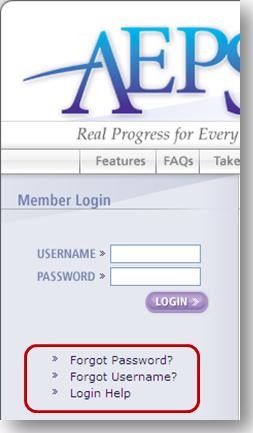
2.2.2 Forgotten Username
If you have forgotten your username, select the "Forgot Username?" link. You will be prompted to enter your email address. Click the "Submit" button. You will receive an email with your username(s).
NOTE: Once you login successfully, you will then be able to perform a child search from any page in AEPSi. Enter the first name, last name, or ID number of the child you wish to find in the open field under Child Search on the left-hand side of the screen, and click the purple button to the right of the field. A list of children matching the name or number you input will appear on a new page. You may then select the child that you were searching for by clicking on the link that will bring you to the Child Summary page for that child.
NOTE: Please be sure to add the email address, implementation@brookespublishing.com to your address book or contact list to ensure you receive all system emails.
Previous | Next
See also

2.1 Log In
|