Home > Administrator User Manual > 2 Managing Your AEPSi Account > 2.2 Program Profile
2.2 Program Profile
To view the Program Profile, you can either click the View Program Profile button on your Program Administration home page, or click Program Profile on the left menu navigation. The Program Profile will display the name of the program, program type, address, city, state, and Zip. In addition, there are optional fields for the phone number, fax number, and web site address.
Most of this information will be completed for you when you start your subscription, but you may make any additions or changes by entering information in these text fields and clicking the Save Changes button.
2.2.1 Classrooms
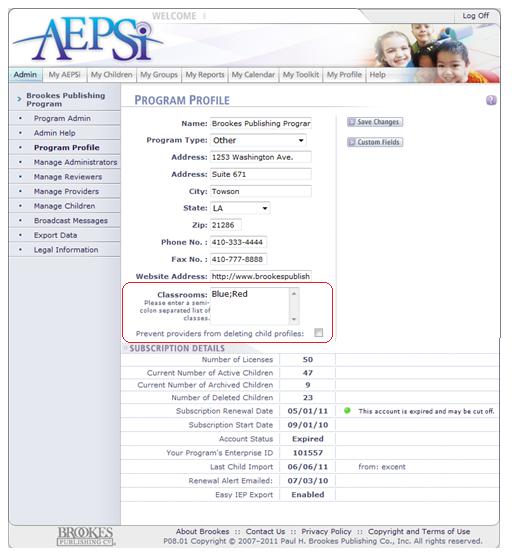
Another field on the Program Profile page is classrooms. You have the option to create classrooms by entering the classroom names in the text area. The classrooms you create will form a dropdown menu that will appear on the Child Profile and certain report request forms.
When an Administrator or user creates a Child Record, they can assign the child to a classroom from the dropdown menu. The classroom dropdown menu will also appear when creating reports, which allows your users to create group reports for a particular class. There are no limits to how many classrooms can be created. To create classrooms for your program:
- Enter a name of the classroom in the text area field.
- Type a semicolon immediately following the classroom name.
- Repeat steps 1 and 2 for each class you would like to create.
2.2.2 Delete Child Profiles Setting
As an administrator, you have the ability to prevent providers from deleting child profiles. This is a safeguard to make sure child data is not deleted by accident. If you do not want providers to have the ability to delete child profiles, click the checkbox next to "Prevent providers from deleting child profiles". If the checkbox is unchecked, providers will be able to delete child profiles.
If your program is part of an Enterprise account, the Enterprise Administrator also has the ability to prevent providers from deleting child profiles. If the Enterprise administrator has selected this option, you will see the following message on your Program Profile page:
"The option to prevent Providers from deleting child records has been selected by your Enterprise Administrator."
Previous | Next
See also

|