3.4.1 Create New Provider
To create a new Provider:
Click the Manage Providers link on the left menu.
This will take you to the Manage Providers page.
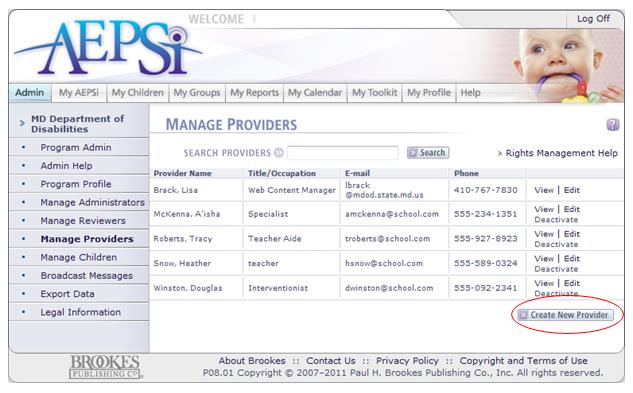
On the Manage Providers page, you will see a list of all of the Providers currently in your program, alone with their titles, email addresses, and phone numbers.
From the Manage Providers page, click the Create New Provider button.
This will take you to the Create Provider page.
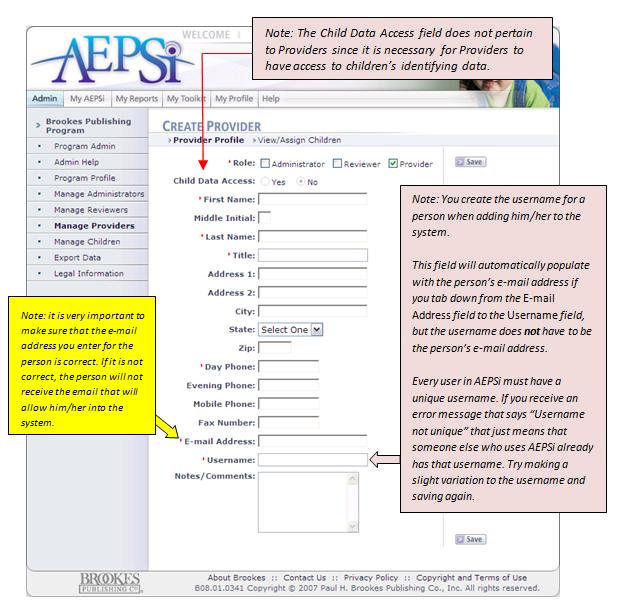
Select the role(s) for the Provider by clicking the Provider checkbox. You may assign the user the Administrator and/or Reviewer role in addition to the Provider role.
Enter the profile information for the Provider. Items marked with a red arrow are required:
Once you have entered the profile information for the Provider, click the Save button.
An e-mail will be sent to the Provider which will contain a link for them to create their password. The Provider will then be able to log in to the AEPSi account.
Note: If the Provider does not receive an email there are two possible issues:
1) The email address entered into his or her profile is incorrect--check to make sure that it was entered properly, and
2) If the email address was entered properly, inform the user to check his or her spam filter.
3.4.2 Edit Provider Profile
If you need to edit a Provider’s profile, there are two options:
- From your Program Administration main page, type the name of the Provider in the search field box and click the Search button. The matching Provider will show up in the search results. You can click the Edit link to make changes to the Provider’s profile.
- From your Program Administration main page, you may also click the Manage Providers link on the left menu. A list of all Providers in your program will be listed with links to view and edit their profiles.

3.4.3 Deactivate/Reactivate/Delete Provider
If a Provider no longer needs access to the AEPSi account, you can deactivate that account:
- Click the Manage Providers link on the left menu or use the search function on the Program Administration page.
- Locate the Provider you would like to deactivate and click on the "Deactivate" link.

- The deactivated Provider will be moved to the end of your Provider list.
Note: You are only able to view, not edit at deactivated user.
Once the Provider has been deactivated, he or she will no longer have access to your AEPSi account. However, the account information will not be deleted and may be reactivated. Also, child records will retain all relevant provider information. If you need to reactivate an account:
- Click the Manage Providers link on the left menu.
- Locate the Provider you would like to reactivate. The list of deactivated Providers can be found at the bottom of your Manage Providers page.
- Click the "Reactivate" link.

To permanently remove a deactivated Provider:
Click the Manage Providers link on the left menu.
- Locate the deactivated Provider you would like to delete. The list of deactivated Providers can be found at the bottom of your Manage Providers page.
- Click the "Delete" link.

- A confirmation message will display stating the following: "Are you sure you wish to delete this user? This action is permanent and cannot be undone."
- Click "OK" to delete the user or "Cancel" if you do not wish to delete the user.
Once a Provider has been deleted, all user account information will be permanently removed. The Provider will no longer be able to access AEPSi.
Note: A Provider must first be deactivated before he or she can be deleted.
3.4.4 Assigning Children to Providers
Once you have saved a Provider’s profile information, you are now ready to assign children to that Provider. Providers will only be able to access child records that have been assigned to them.
- Click on the View/Assign Children link on the Provider Profile page.
- Click the Assign Additional Children button. You will see a list of all the children that are in your program. If you have not created any child records, see Section 4: Managing Your Children.
- To assign a child to the Provider, select the checkbox in the “Select/Deselect” column.
- There is also an option to make the current Provider the "Lead Provider" for the selected child. A Lead Provider has all of the rights and privileges of the Provider role, but also has the capability of assigning other Providers to a child's team. Each child can have one, and only one, Lead Provider.
- Once you have selected the children and selected the "Lead Provider" options for the Provider, click the Update List button to save the information.
You can view a list of a Provider’s assigned children and/or make changes to that list by doing the following:
- From the Program Administration home page, either search for the Provider you would like to assign children to, or click on the Manage Providers link on the left menu.
- Once you have located the Provider for which you want to assign children, click the Edit link.
- Click the View/Assign Children link.
- If a child no longer needs to be assigned to the Provider, deselect the checkbox next to that child’s name.
- If the Provider is no longer a Lead Provider for a particular child, deselect the checkbox under the column "Make Lead Provider."
- To assign additional children to a Provider, click on the Assign Additional Children button. A list of all children in the program will show up on the page. Make your selections and click the Update List button.
3.4.5 Removing Children Assigned to a Provider
To remove children assigned to a particular Provider:
- Click on the Manage Providers link on the left menu and click the Edit link of the Provider.
- Click the View/Assign Children link and deselect the child or children. Then click the Update List button.
(Important Note: Removing a child assigned to a Provider will not remove the child record from the AEPSi system. The Provider will simply no longer have access to the child profile and assessment data.)