Home > Provider User Manual > 9 Child Assessments > 9.6 Customized CODRFs
9.6 Customized CODRFs
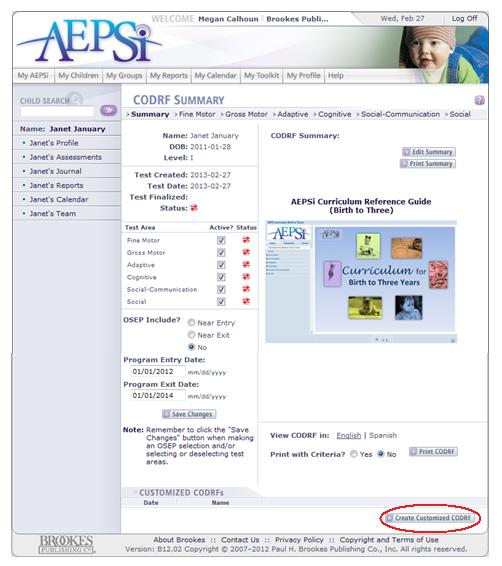
At the bottom of the CODRF Summary page, there is a section where you can customize CODRFs. You may choose to customize a CODRF for any number of reasons.
For example, Timmy scored fairly high on his last AEPS assessment. On his next assessment, you’d like to assess only skills that have not yet emerged for Timmy. You can customize Timmy’s new CODRF to show only the items on which he scored a 0 in his previous assessment.
Another example would be you have already entered some assessment information for Timmy. You now want to create a customized CODRF based on items that have not yet been scored on his current CODRF.
To create a customized CODRF for this child, click the Create Customized CODRF button.
You will be taken to the Create Customized CODRF page. This page will allow you to create a custom CODRF based on the areas you want to assess, the child’s previous scores, notes on the child’s previous assessments, and previously indicated IFSP/IEP goals.
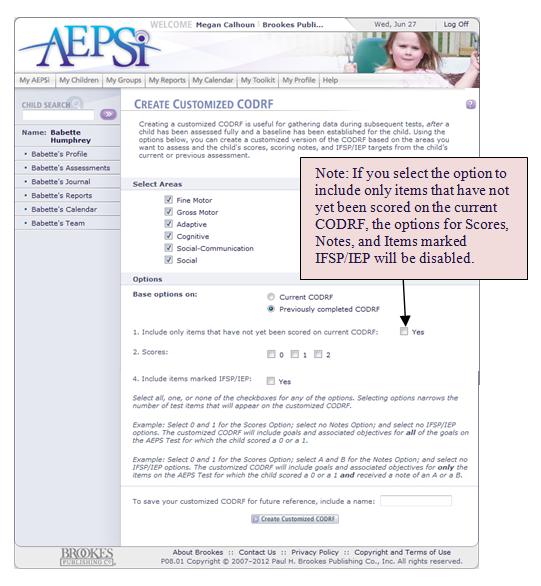
To begin customizing a CODRF, make sure only the boxes next to the domains you wish to include on your customized CODRF are checked.
Select whether you want to create the customized CODRF based on the current CODRF or the previously completed CODRF.
If you selected the current CODRF, you have the option to select items that have not yet been scored. Select the "Yes" checkbox, if you wish to only include items that have not yet been scored.
Next, you can choose from three classifications of options that will narrow the scope of the customized CODRF.
9.6.1 Scores
Check the boxes next to the score or scores that the child scored on the previous or current assessment to include only those items on the new customized CODRF.
For example, to include only those items on which the child scored a “0,” click the box next to the “0.”
9.6.2 Notes
Check the boxes next to the note or notes that were recorded on the assessment to include only those items on the new customized CODRF.
9.6.3 Include items marked IFSP/IEP
Click the "Yes" checkbox to include those items from the previous or current CODRF that are marked IFSP/IEP on the new customized CODRF.
To save your customized CODRF, type in a name for future reference. When you have made your selections for the customized CODRF and named it, click the Create Customized CODRF button at the bottom of the page. A screen will pop up that shows your customized CODRF.
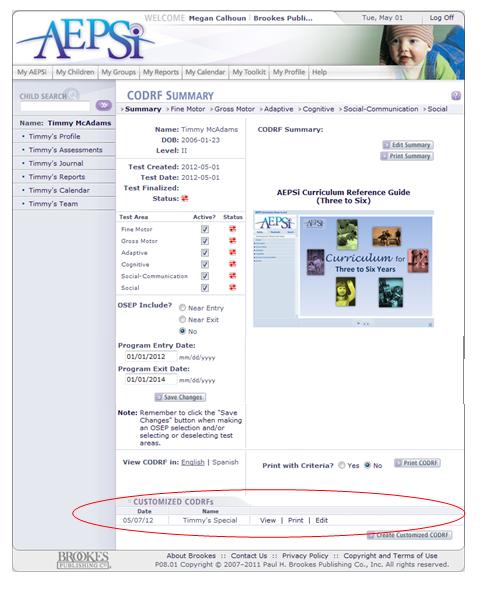
When you’re ready to go back and enter in assessment data into a customized CODRF, go to the CODRF Summary page. You will see a list of all your customized CODRFs.
By clicking the Edit link, you will be taken to the customized CODRF where you will be able to enter in the assessment results. (Links that will allow you to view or print the customized CODRF will also be present on the CODRF Summary page.)
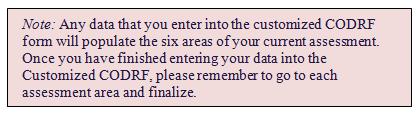
Previous | Next
See also

9.1 Creating a New CODRF
9.2 CODRF Summary Page
9.3 Filling in a CODRF
9.4 View/Print/Edit/Delete/Export a CODRF
9.5 Copy Over Scores
9.7 Child Outcomes Summary Form (COS) Form
|