Home > Administrator User Manual > 4 Managing Your Children > 4.2 Managing a Child's Team
4.2 Managing a Child's Team
You are now ready to create the child's team. A child's team consists of both the child's caregiver(s) and the providers that work directly with the child. These Providers will be able to enter assessment data for the child, create child journal entries, create calendar events relating to the specific child, which will be accessible by the entire team, create group assessment activities, as well as create various child reports.
There are two avenues to take when assembing a child's team. The first is to assign a child (or children) to a Provider through the Manage Providers section. The second is to assign Providers to a child through the Manage Children section. We will demonstrate both of these options in this section.
4.2.1 Assigning Children to Providers
Once you have both Providers and Child Records in your account, you are able to assign children to Providers. Providers will only be able to view and access Child Records that have been assigned or that they have created themselves.
To assign children to a Provider:
1. On the Manage Provider page, click the Edit link next to the Provider to whom you would like to assign children. 
This will take you to the profile page of that Provider.
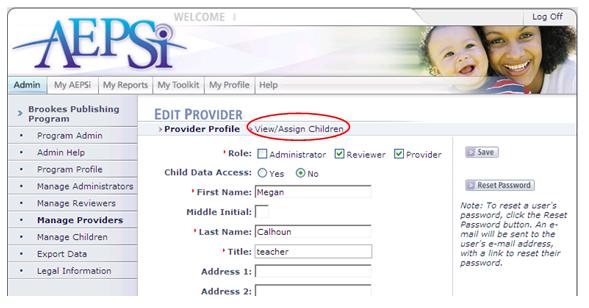
2. From the Provider's profile, click on the View/Assign Children link at the top of the page.
This will take you to the Assign Children page for that Provider, on which you will see a list of all of the children to whom that Provider is currently assigned.
If there are no children listed that means that the Provider does not currently have any children assigned to him or her.
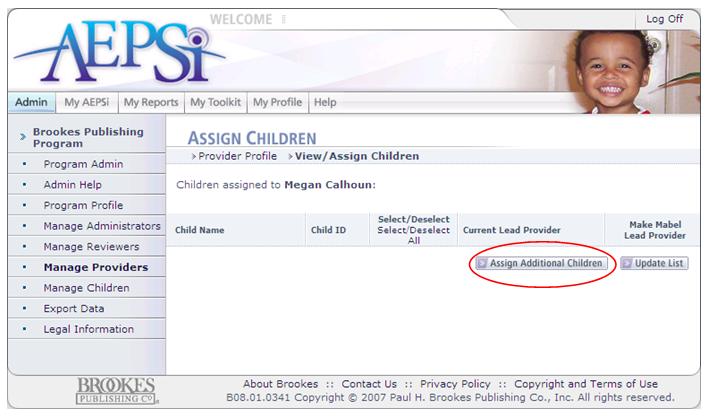
3. To assign children to the Provider, click the Assign Additional Children button at the bottom of the page.
This will pull up a list of all of the children in your program.
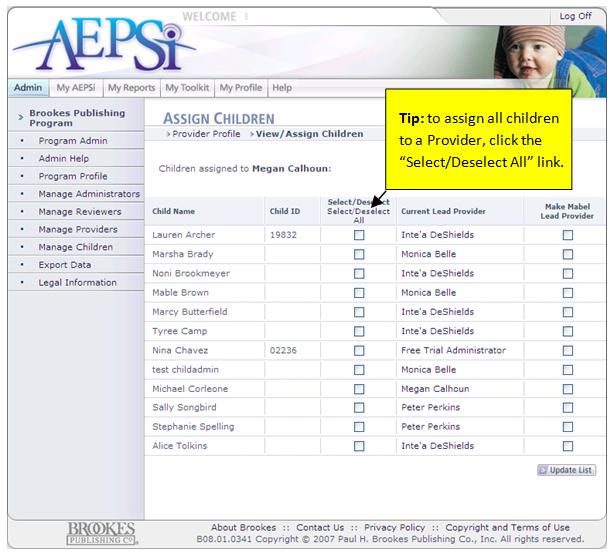
4. To assign a child to a Provider, select the checkbox in the "Select/Deselect" column next to the name of the child whom you want to assign.
5. There is also an option to make the current Provider the "Lead Provider" for the selected child. A Lead Provider has all of the rights and privilages of the Provider role, but also has the capability of assigning other Providers to a child's team (or removing other Providers from a child's team). Each child can only have one Lead Provider.
6. Once you have selected the children and selected the "Lead Provider" options for the Provider, click the Update List button to save the information.
4.2.2 Removing Children Assigned to a Provider
To remove children assigned to a particular Provider:
1. Click on the Manage Providers link on the left menu and click the Edit link next to the name of the Provider.
2. Click the View/Assign Children link at the top of the Provider's profile.
3. Deselect the child or children and then click the Update List button. 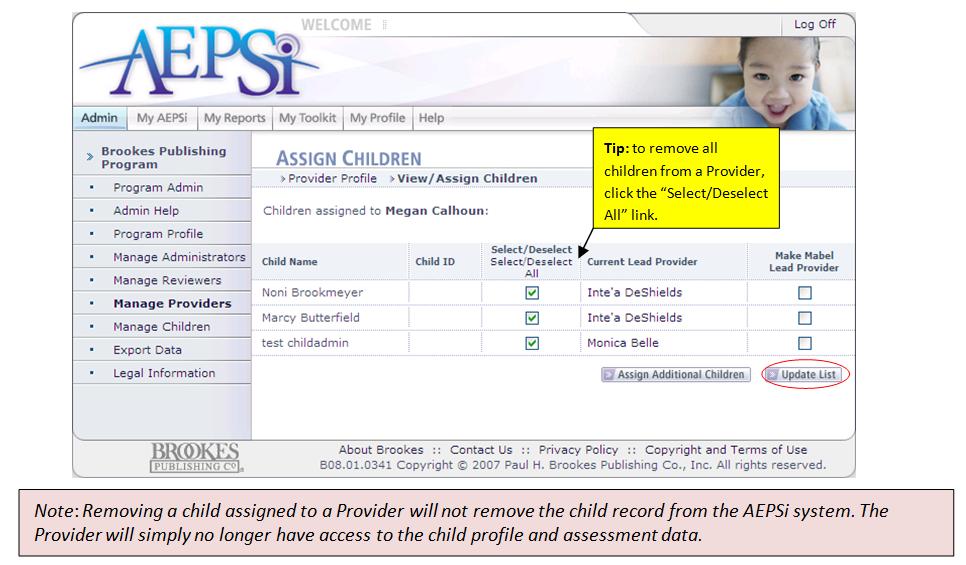
4.2.3 Assigning Providers to Children
To assign a Provider (or Providers) to a child:
1. Go to the Manage Children page from the left-menu navigation and select the Edit link next to the name of the child to whom you want to assign Providers. This will take you to that child's profile page.
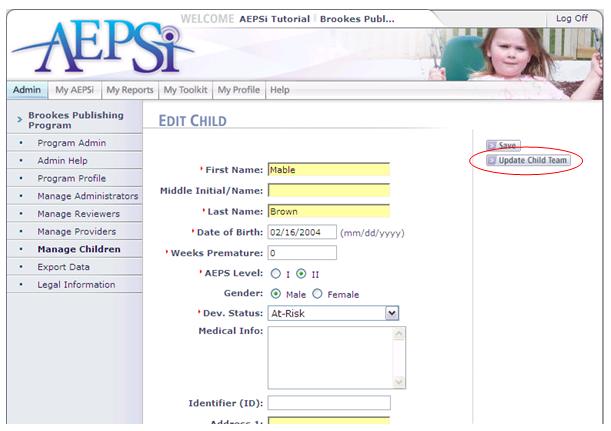
2. From the child's profile page, click on the Update Child Team button.
This will take you to the Update Child Team page for that child, where you will see a list of all of the Providers in your program.
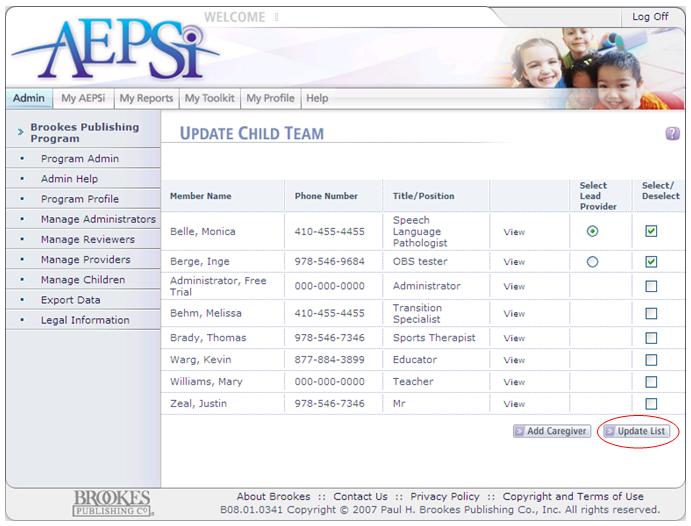
3. Select the checkbox next to the name of each Provider you would like to assign to the child. If no Providers appear in the list, see Section 3, Managing Users , to learn how to create Provider records.
Next to the "Select/
Deselect" column, there is a column called "Lead Provider." In addition to the rights and privileges assigned to the Provider role, the Lead Provider also has the ability to assign and remove other Provider's from the child's team, add/edit caregiver information, and designate another Lead Provider for a child.
Note: If a Provider creates a child in the system, he or she will automatically be that child's Lead Provider.
4. Once all team members for a child have been selected, click the Update List button at the bottom of the page.
4.2.4 Removing Providers from a Child's Team
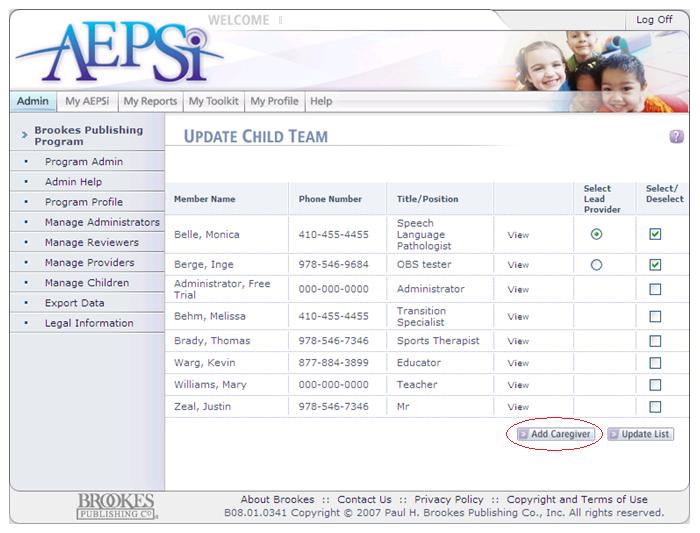
Deselect the checkboxes of the Providers you would like to remove from the Update Child Team page and click the Update List button.
Remember removing Provider's from a child's team does not remove those users from your AEPSi account. The Providers will simply no longer be members of that child's team or be able to view or edit that child's data.
4.2.5 Creating a Caregiver Profile
To create a caregiver for the child, select the Add Caregiver button at the bottom of the Update Child Team page.
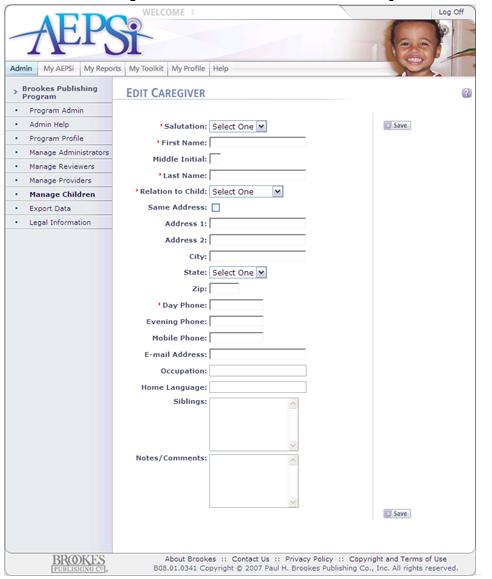
This will take you to the Caregiver profile page.
From here you can enter the Caregiver's profile information in the fields provided. Mandatory fields are marked with a red arrow.
Once you have completed entering the information, click the Save button.
4.2.6 Edit/Delete Caregiver Profile
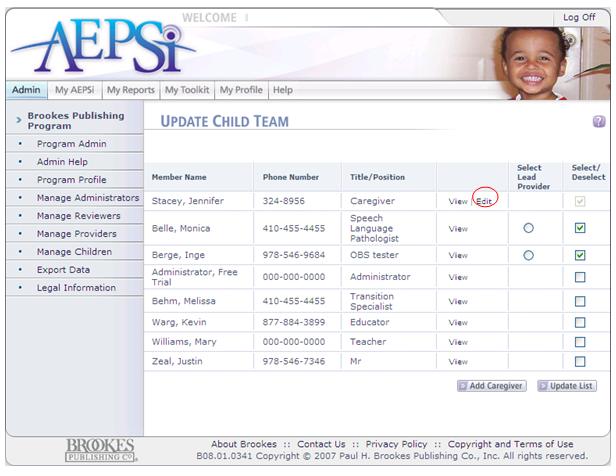
To edit a Caregiver Profile, click the Manage Children link on the left menu.
Locate the name of the child and click the View link.
Click the Update Child Team button and select the Edit link next to the child's Caregiver.
Make changes to the Caregiver Profile and click Save.
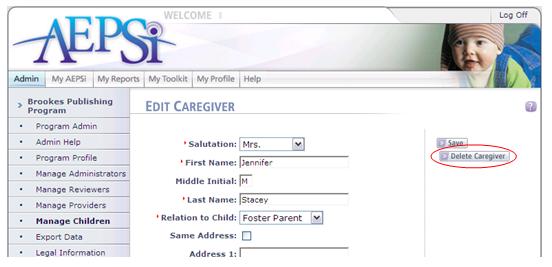
To delete the Caregiver Profile, click the Edit link next to the caregiver's name on the Update Child Team page, and when it takes you to the Caregiver's profile, select the Delete Caregiver button.
Previous | Next
See also

4.1 Creating a Child Record
4.3 Archiving/Deleting a Child Record
|