Home > Provider User Manual > 12 My Groups > 12.1 Creating a Group
12.1 Creating a Group
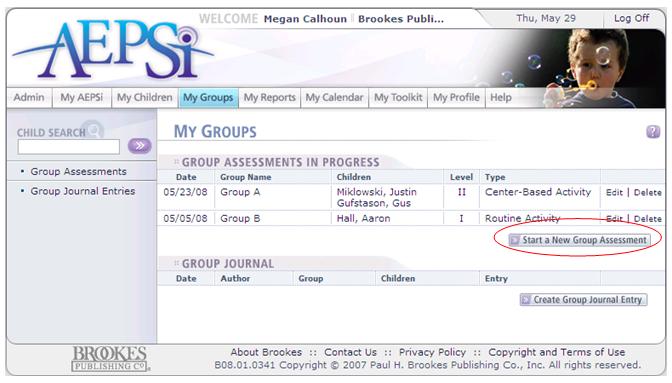
To start a new group assessment, click the Create New Group Assessment button below the list of assessments in progress.
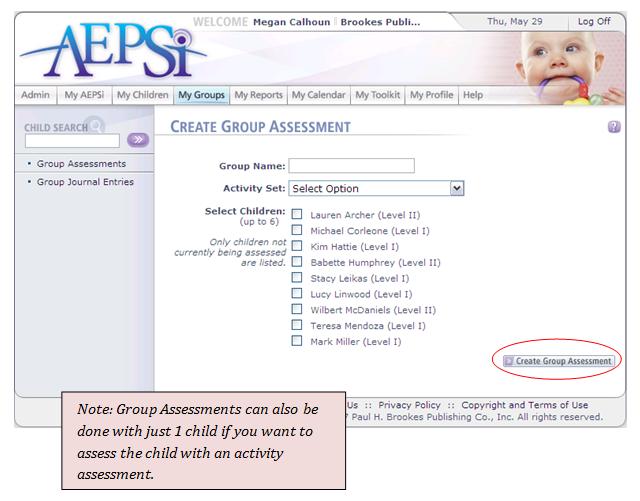
You will be taken to a new page where you can select from several
options:
- an activity set (Routine Activity or Center-Based Activity for Level I or Center-Based Activity for Level II); or
- a Standard CODRF for Level I or II for a group of children
Next, select up to 6 of your children to participate in the group assessment you just selected. Select each child by clicking in the box before his or her name.
Finally, create a name for your group by clicking in the text box and typing in the group name. Click the Create Group Assessment button.
12.1.1 Group Assessment Summary
 You will be taken to the Group Assessment Summary page after you create your group. From here, print out the group activity set by selecting the Print CODRF button. A new window showing the assessment activities with the children's names already filled in will appear. To print this page, click the Print button.
You will be taken to the Group Assessment Summary page after you create your group. From here, print out the group activity set by selecting the Print CODRF button. A new window showing the assessment activities with the children's names already filled in will appear. To print this page, click the Print button.
There is also a link to the AEPSi Curriculum Reference Guide that is available from the Group Asessment Summary page. Click the link or the image and a new browser window will appear. The AEPSi Curriculum Reference Guide contains the curriculum content from either the Volume 3: AEPS® Curriculum for Birth to Three Years or Volume 4: AEPS® Curriculum for Three to Six Years. You can easily locate the intervention activities in the curriculum that correspond to specific goals and objectives identified with the test.
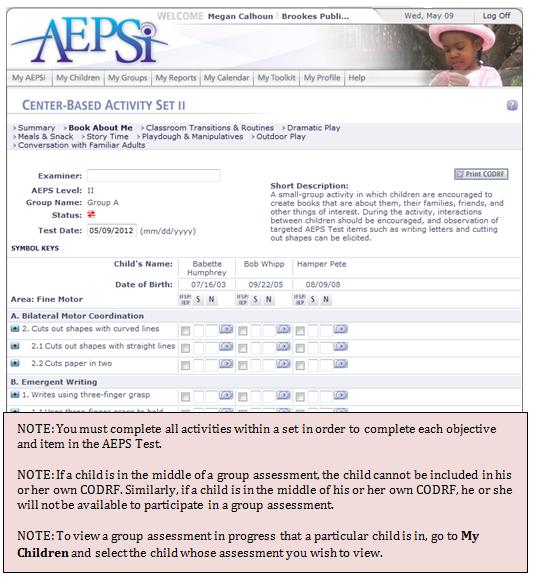
Once you’ve completed the assessment, go to the Group Assessment Summary Page. Select the tabs at the top to go to a certain part of the assessment. You will then be able to fill in IFSP/IEP information, scores, and notes for each child.
To view the criteria for an individual goal or objective, click the blue icon to the left of the goal/objective. At the end of each criteria, there is a [View Curriculum] link. Click the View Curriculum link to view the concurrent goals, environmental arrangements, intervention activities, etc. for the specific goal /objective. To hide the criteria, click the blue icon again.
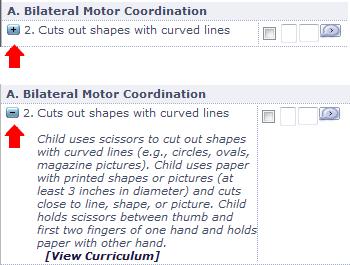
12.1.2 Editing a Group Assessment
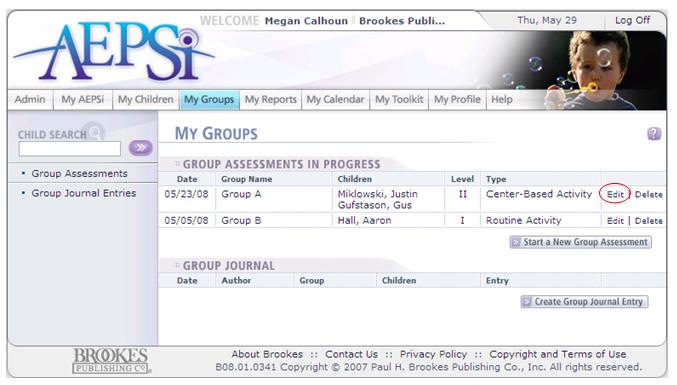
To edit a group assessment that is in progress, click the Edit link beside the entry on the My Groups main page, or select the Edit link next to that group assessment from any of the Child Summary or Child Assessment pages of the children who are participating in that group assessment.
12.1.3 Adding or Removing Children from a Group
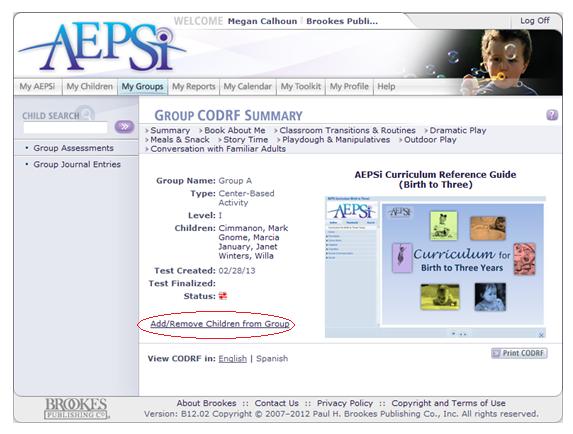
You may add or remove a child from a group at any time by simply clicking on the Add/Remove Children from Group link found on the Group CODRF Summary page.
This will take you to the Edit Group page, where you can make your selections for children to remove or add.
Children removed from a group will have their group assessment data transferred to standard individual CODRFs.
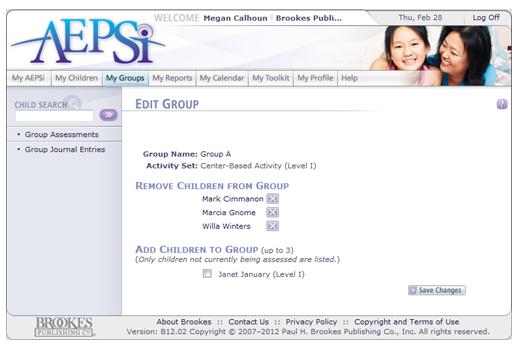
12.1.4 Deleting a Group
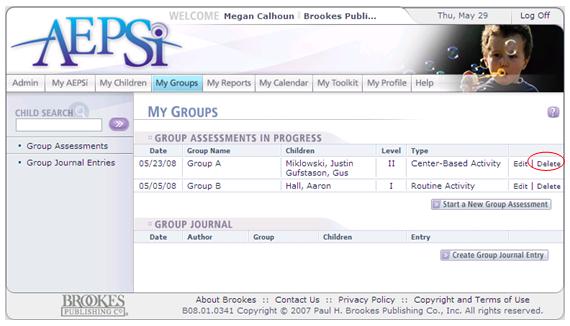
Once you have entered all of the data for your group and finalized each activity or area, you must delete your group in order to automatically populate individual CODRF's for each child. To delete a group, go to the My Groups main page. Click the Delete link next to the group you want deleted. You can access an individual CODRF for a child by going to their Child Summary page. 
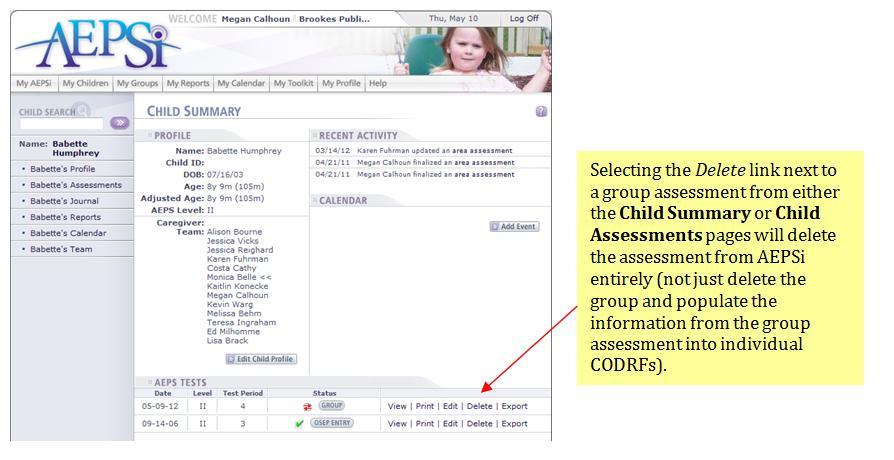
Previous | Next
See also

|