Home > Provider User Manual > 14 My Reports > 14.2 Provider/Class Reports
14.2 Provider/Class Reports
In addition to individual child reports, you can create group reports of all children that are assigned to you or assigned to one of your classes. The reports available include Group Snapshots that provide details on the assessment status of children as well as six OSEP reports.
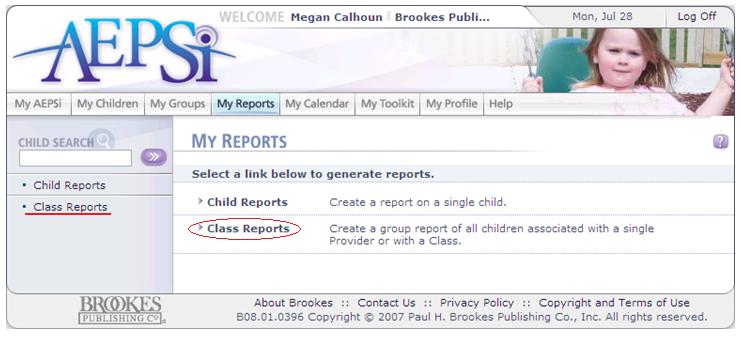
You can access these aggregate reports by clicking on the Class Reports link on your My Reports page.
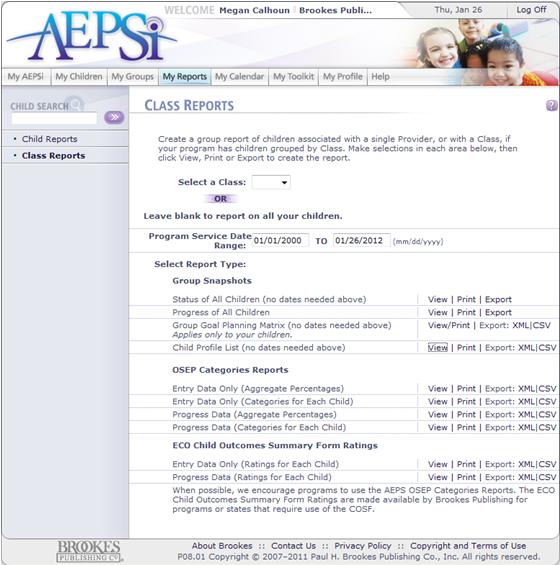
There are three types of aggregate reports you can run in AEPSi:
- Group Snapshots
- OSEP Categories Reports
- ECO Child Outcomes Summary Form Ratings
14.2.1 Group Snapshots
Group Snapshots are reports that provide assessment status of all active children in the program. With the Status of All Children Report and the Progress of All Children Report, Providers can see at a glance the status and AEPS Test scores of all children in the classroom or program and measure their progress over time.
14.2.1.1 Status of All Children Report
The Status of All Children report shows each child’s AEPS assessment scores, possible score, and percentage score for each of the six Areas for that child’s most recent assessment.
Children are grouped into 4 categories:
- Those tested in the last 3 months
- Those tested in the last 6 months
- Those tested longer than 6 months ago
- Those not yet tested
This report gives you a quick look at how all of the children are performing and helps you determine which children are ready for retesting.
- Under Group Snapshots you will find the Status of All Children report.
- Select either the View, Print, or Export link next to Status of All Children. The Print link will open the report in a PDF format. You have the option to print or save the report to your computer.
14.2.1.2 Progress of All Children Report
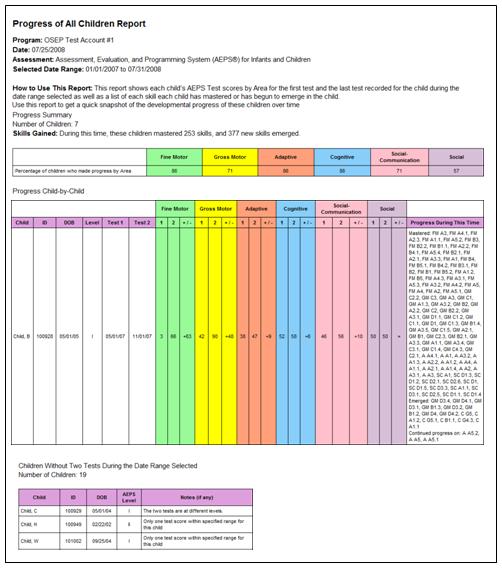
The Progress of All Children report gives you a quick snapshot of the developmental progress of these children over time.
At the top of the report there is an overall summary, which includes the total number of children included in the report, the number of skills the children mastered, and the number of new skills that emerged for the children, as well as the percentage of children who made progress by Area.
Below that the report shows each child’s "AEPS assessment scores by Area" for the first and last test recorded for the child during the date range selected and calculates the increase or decrease between the two assessments.
The report also provides a list of each skill that has been mastered, is emerging, or the child does not yet have.
The Progress of all Children also provides a list of children that were not included in the report and provides possible reasons why. These reasons include:
- Assessment Dates Seem to be Incorrect: Make sure you check the test dates for all assessments and make sure they are valid.
- Areas may have been opted out for one or both tests: If areas have been opted out for one or more areas, they are not included in the report.
- The two tests are at different levels: If the earliest test and the latest test within the date range are different levels, they are not included in the report.
- Only one test score within specified range for this child: This means that only one of the child's assessments is within the date range entered. Consider expanding the date range.
- No test scores in specified range for this child: For this particular child, none of their assessments fall within the date range entered. Consider expanding the date range.
To run the Progress of All Children report:
- Select the Class Reports link from either the My AEPSi section or the My Reports section.
- Enter a date range.
- Under Group Snapshots you will find the Progress of All Children report.
- Select either the View, Print, or Export link next to Progress of All Children. The Print link will open the report in a PDF format. You have the option to print or save the report to your computer.
14.2.1.3 Group Goal Planning Matrix
The Group Goal Planning Matrix report matrix shows each child's goals as marked on their latest assessments. Use this report to get a quick snapshot of the most critical items to teach, see at a glance which children are working on the same skills, plan individual and group intervention activities, develop embedding schedules, and more.
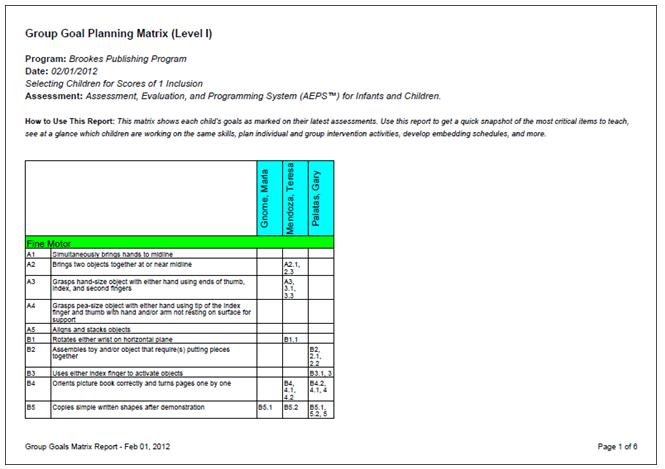
The report displays every goal on the AEPS test in rows, and the list of children you are assigned to in columns. When running the report, you can select one of the following reporting options:
- IFSP/IEP: The report will list the AEPS item(s) where IFSP/IEP was checked on the child's assessment. Use the reporting option to see which children are working on similar goals.
- Scores of 1: The report will list the AEPS item(s) that were scored 1 on the child's assessment. Use this reporting option to see which children are emerging in certain skills.
- Scores of 0: The report will list the AEPS item(s) that were scored 0 on the child's assessment. Use this reporting option to see which skills have not yet been observed for your children.
- Scoring Note A: The report will list the AEPS item(s) that were marked with a scoring note of "A" (Assistance Provided). Use this reporting option to see which children need assistance on similar skills.
- Scoring Note B: The report will list the AEPS item(s) that were marked with a scoring note of "B" (Behavior Interfered). Use this reporting option to see which children's behavior interfered on similar skills.
Based on the criteria, the goal and objectives will be displayed for the child. At the end of the report, children along with their Child ID and DOB will be listed who do not match any of the criteria.
To run the Group Goal Planning Matrix report:
- Select the Class Reports link from either the My AEPSi section or the My Reports section.
- Under Group Snapshots you will find the Group Goal Planning Matrix report.
- Select either the View/Print, XML, or CSV link next to the Group Goal Planning Matrix report. The View/Print link will open the report in a PDF format. You have the option to print or save the report to your computer. Selecting either the XML or CSV link will export the report, where you can open it in Microsoft Excel.
- Next, you will be taken to a page where you can choose the AEPS level for the report and select your reporting options.
- Select either "Level I" or "Level II" for the AEPS level.
- Select either "IFSP/IEP", "Scores of 1", "Scores of 0", "Scoring Note A", or "Scoring Note B" from the dropdown menu.
- Click the Create Report button.
14.2.1.4 Assessment Status Report, by Goal
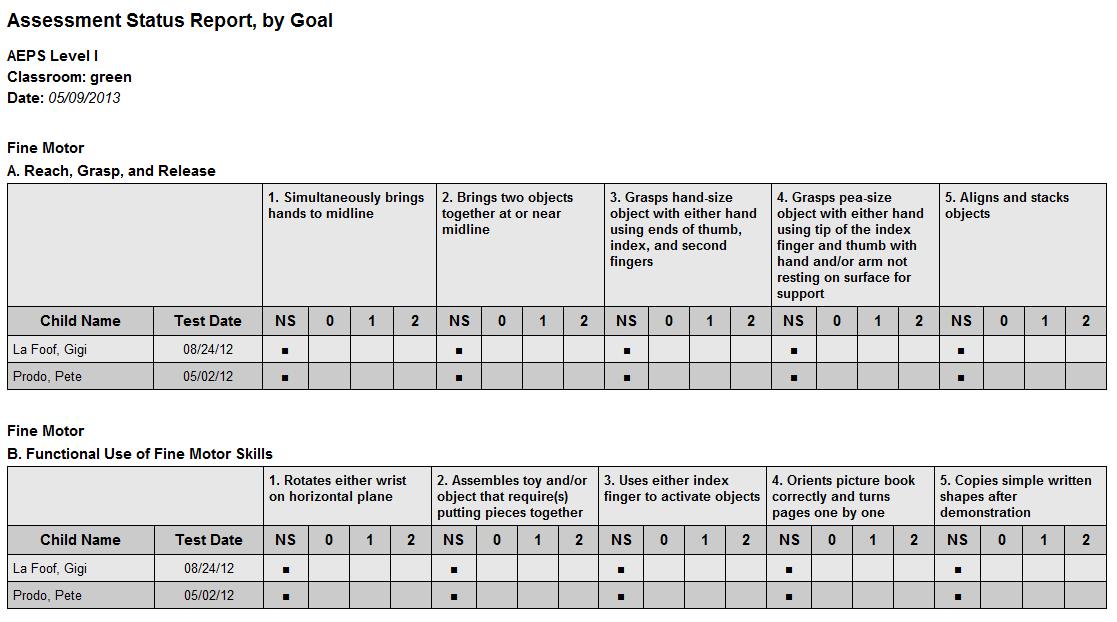 The Assessment Status, by Goal report provides information about assessments that are currently in progress. The report looks at which goals have been scored and which goals have not been scored for a class or all children to whom you are assigned.
The Assessment Status, by Goal report provides information about assessments that are currently in progress. The report looks at which goals have been scored and which goals have not been scored for a class or all children to whom you are assigned.
Organized by domain area and strand, the report lists the child name, test date, and whether each AEPS goal has been scored a 0, 1, 2 or not scored (NS). A list of children who have not yet been tested is also included.
To run the Assessment Status, by Goal report:
- Select the Class Reports link from either the My AEPSi section or the My Reports section.
- Select a class from the dropdown menu or leave the field blank to run the report for all of your children.
- Under Group Snapshots you will find the Assessment Status, by Goal report.
- Select either the View, Print, or Export link next to the Assessment Status, by Goal report. The Print link will open the report in a PDF format. You have the option to print or save the report to your computer.
- Select AEPS Level 1 or 2 and click the Create Report button.
14.2.1.5 Child Profile List Report
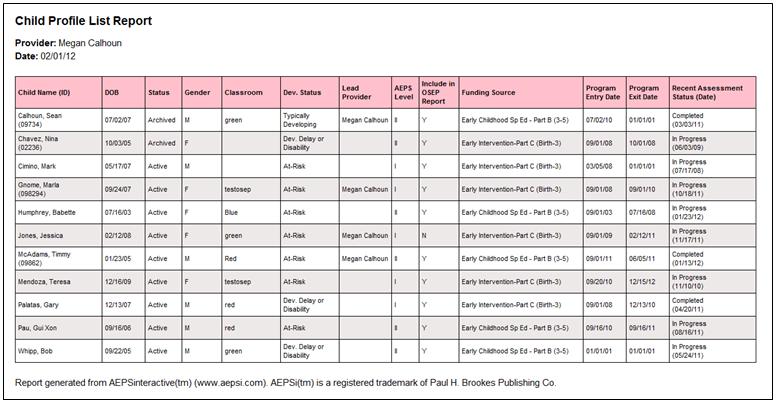
The Child Profile List report contains the demographic information for all children that are assigned to you, both active and archived. The report includes the following:
- Child Name and Child ID (If an ID has been entered in the child profile)
- Child DOB
- Child Status (Active or Archived)
- Gender
- Classroom
- Developmental Status
- Lead Provider
- AEPS level
- Include in OSEP Reporting (Yes or No)
- Funding Source
- Program Entry Date
- Program Exit Date
- Recent Assessment Status (Date) (Options are Not Yet Started, In Progress, Complete)
In addition, the exported versions of the report (XML or CSV), contain additional information including:
- Archived Date
- Number of Assessments (Includes in progress and completed assessments)
- Any custom fields that have been created
To run the Child Profile List report:
- Select the Class Reports link from either the My AEPSi section or the My Reports section.
- Optionally, select a classroom from the "Class" dropdown menu or leave the field blank to select all children assigned to you.
- Under Group Snapshots you will find the Child Profile List report.
- Select either the View, Print, or XML, or CSV link next to the Child Profile List Report. The Print link will open the report in a PDF format, where you can either print the file or save it to your computer. Selecting the XML or CSV link next to Export will allow you to open the report in Microsoft Excel and will include all custom fields in the report.
Previous | Next
See also

14.1 Child Reports
14.3 About OSEP Reporting
|