Home > Administrator User Manual > 4 Managing Your Children > 4.1 Creating a Child Record
4.1 Creating a Child Record
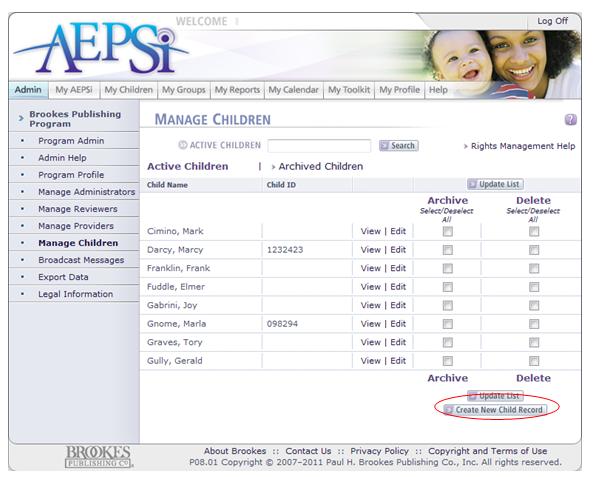
To create a child record:Click on the Manage Children link on the left menu.
This will take you to the Manage Children page.
On the Manage Children page, you will see a list of all of the children currently in your program.
Click the Create New Child Record button.
This will take you to the Create Child Record page.
Enter the information on the child profile. Items marked with a red arrow are required.
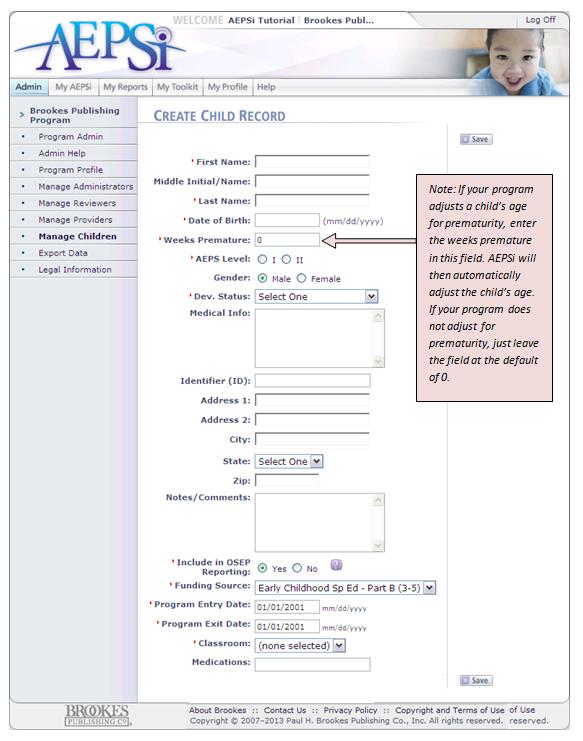
In order for a child to be included in OSEP Reporting, there are four required fields that must be completed:
Include in OSEP Reporting: Select "yes" if the child will be included in OSEP reporting. If the child will not be included in OSEP Reporting, select "no" for OSEP Participant. You can then save the child profile without entering the funding source, program entry date, and program exit date.
Funding Source: Select whether child is Early Childhood Sp Ed - Part B (3-5) or Early Intervention-Part C (Birth-3)].
Program Entry Date: Enter the date the child began receiving services.
Program Exit Date: Enter the date the child stopped receiving services. (Note: Until you know the entry date for a child, you may leave the field at the default of 01/01/2001. If a valid date is not entered, the child won't be included in OSEP Exit Report.)
Once the required fields are entered for the child profile, click the Save button.
Previous | Next
See also

4.2 Managing a Child's Team
4.3 Archiving/Deleting a Child Record
|