 To view or edit the child’s complete profile, click on either the link to the left (e.g., Timmy's Profile) or the Edit Child Profile button below the Profile snapshot.
To view or edit the child’s complete profile, click on either the link to the left (e.g., Timmy's Profile) or the Edit Child Profile button below the Profile snapshot.
Within the Child Profile is information on both the child and his or her caregiver(s) and team.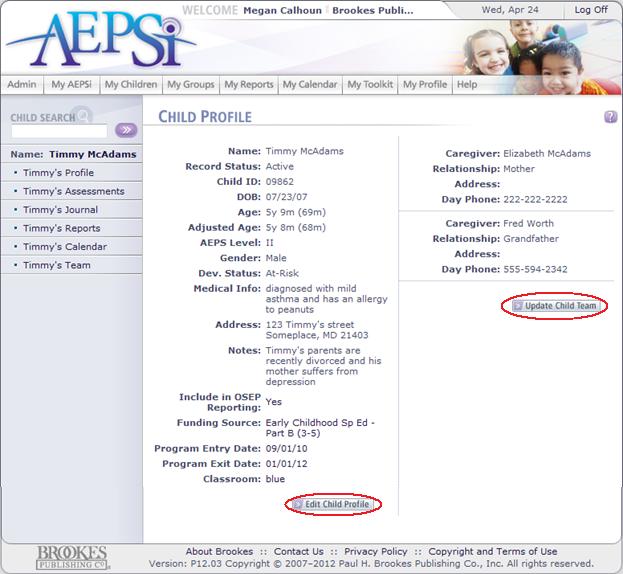
When the Child Profile page is open, you may edit child information by clicking the Edit Child Profile button.
To add caregiver information or update a child’s team, click the Update Child Team button.
The Update Child Team page will contain a list of the child’s team members once they are assigned to the child (the child team included the caregiver[s]).
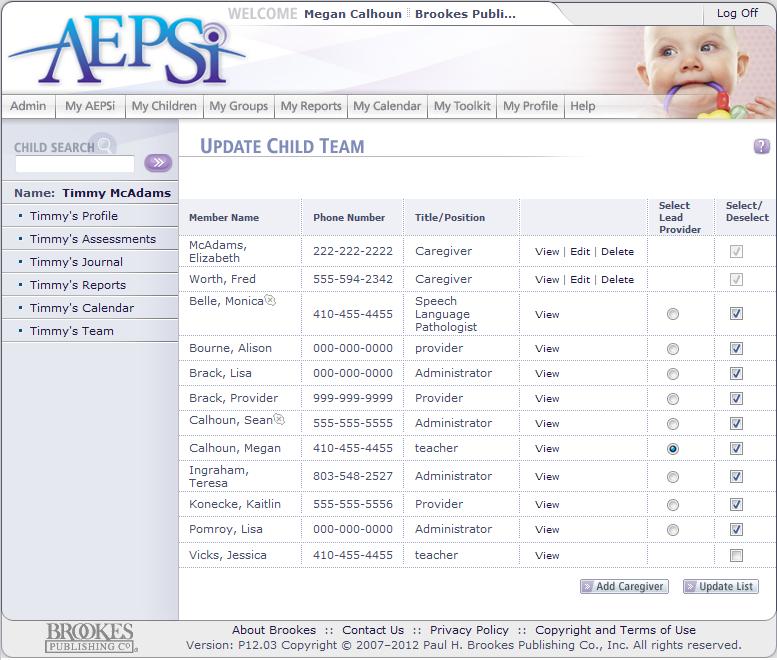 If you have the appropriate permissions, you may add or remove team members from a child’s team. To do so, select or deselect team members by clicking the box next to a team member name.
If you have the appropriate permissions, you may add or remove team members from a child’s team. To do so, select or deselect team members by clicking the box next to a team member name.
A check mark inside the box indicates you want this person on the child’s team, and an unchecked box indicates that you wish to remove this person from the child’s team.
To save your changes, click the Update List button.
To add caregiver information to the child’s profile, click the Add Caregiver button. Fill out at all required fields indicated by a red arrow and any additional fields. When you are done, click the Save button.