Home > Provider User Manual > 9 Child Assessments > 9.7 Child Outcomes Summary Form (COS) Form
9.7 Child Outcomes Summary Form (COS) Form
If you have near entry assessment data from another assessment tool(s) and the assessment tool provides ECO ratings for the three outcomes, you can create a Child Outcomes Summary form within AEPSi. The Child Outcomes Summary form will replace the AEPSi Near Entry Assessment. AEPSi will automatically transform the ECO ratings into the equivalent AEPS OSEP Raw scores and you will be able to run all OSEP Near Entry Data reports.

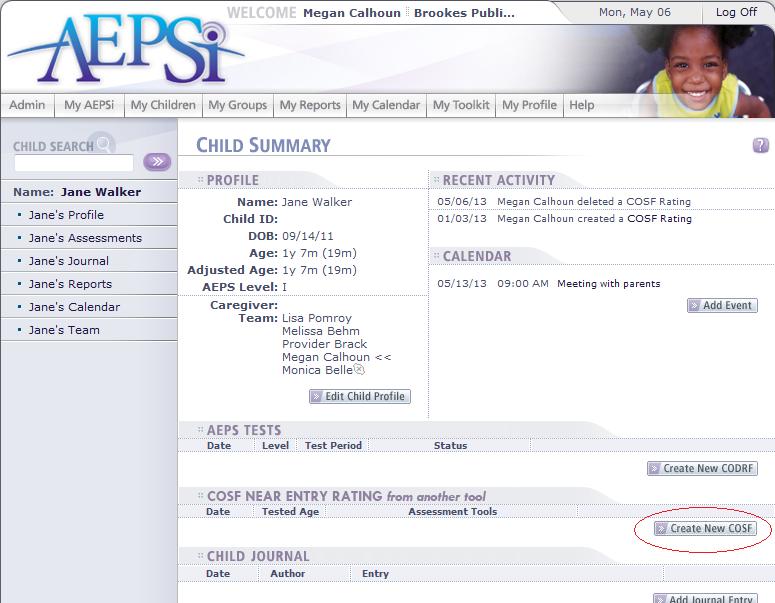
9.7.1 Creating a Child Outcomes Summary form
The Child Outcomes Summary form (COSF) option will appear on the Child Summary page only if the child has been marked for OSEP inclusion on his or her profile page and an AEPS Assessment has not been created or marked for Near Entry. To create a COSF:
Click the Create New COSF button under the "COSF Near Entry Rating from another assessment tool" tab on the Child Summary page.
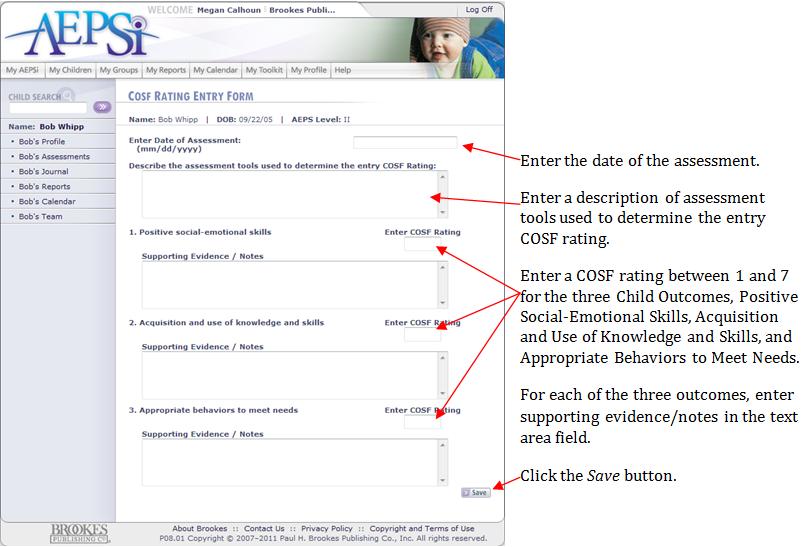

9.7.2 View/Print/Edit/Delete Child Outcomes Summary form
You may view, print, edit, or delete an existing completed COS form by clicking on the appropriate link from the Child Summary page.

|