Home > Provider User Manual > 6 Child Summary > 6.4 Recent Assessments and Reports
6.4 Recent Assessments and Reports
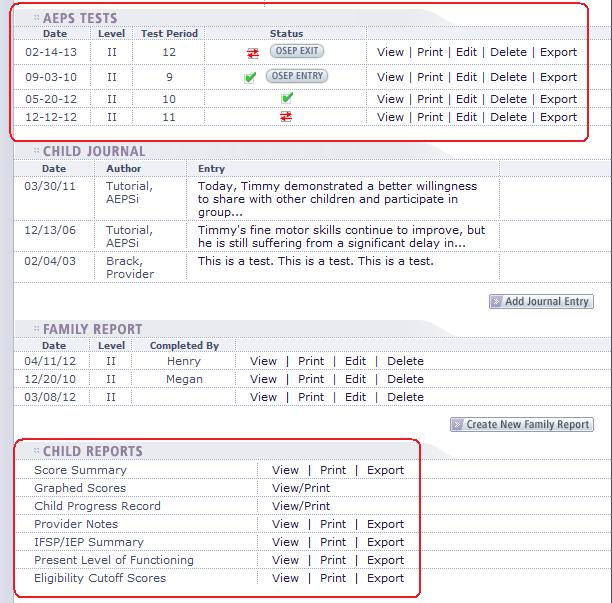
At the bottom of the Child Summary page, you will see a list of the child’s most recent assessments and links to his or her individual reports. You may select an assessment or report from this list to view, print, edit, or export, or you may click the Create New CODRF button to begin a new assessment.
Note: The Create New CODRF button will only appear if the child does not already have an assessment in progress.
You may also select [Child’s name]’s Assessments or [Child’s name]’s Reports from the left toolbar. These links will give you access to all of this child’s assessments and reports, including links to begin to fill out new assessments and reports.
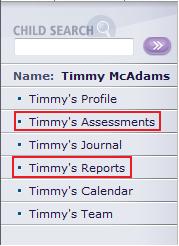
See Section 9: Child Assessments and Section 11: Child Reports for more information on how to fill out new assessments, edit existing ones or to generate reports.
See also

|