Home > Administrator User Manual > 5 My Reports > 5.1 Child Reports
5.1 Child Reports
Child Reports are accessible to Providers and Administrators as well as to Reviewers who have access to child identifiable data. Providers can only create Child Reports for children they have been assigned to, whereas Administrators and Reviewers with access to child identifiable data can view all Child Reports.
To run a child report on any child in your program, go to the My Reports section of AEPSi and click on the Child Reports link.
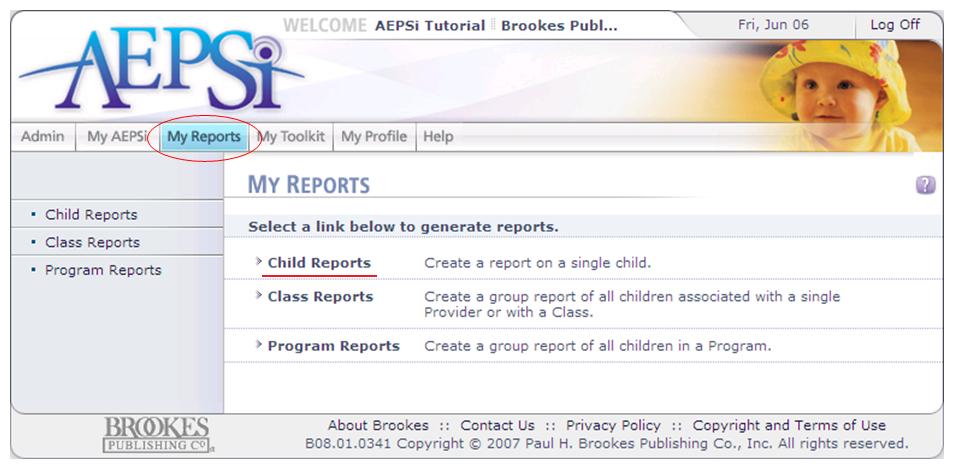
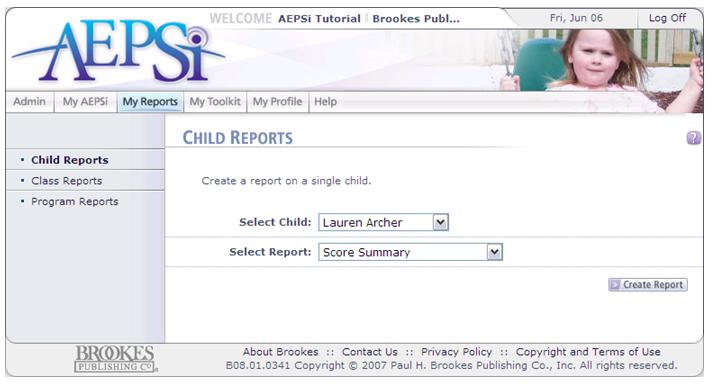
This will take you to the Child Reports page, where you can select which child and which report you'd like to run from dropdown menus provided.
After selecting the child and the report, click the Create Report button. You will then be taken to a screen that allows you to select the test period for which you want to run the report.
After selecting the test period(s), click the Create Report button. The report will appear as a PDF, which you can then print or save directly to your computer.
There are seven child reports to choose from:
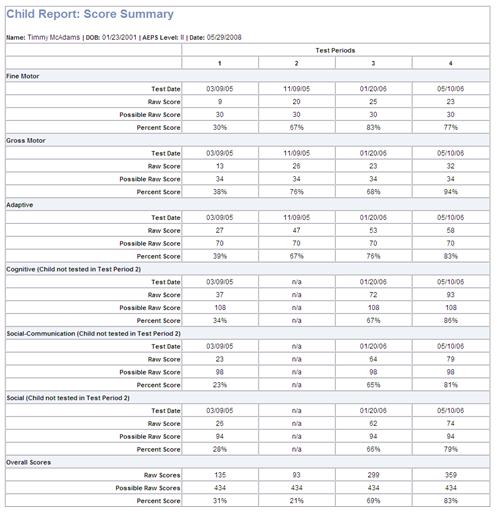
5.1.1 Score Summary
The Score Summary displays the test date, raw score, possible raw score, and percent score for the fine motor, gross motor, adaptive, cognitive, social-communication, and social areas. Up to four test periods at a time display on one report.
5.1.2 Graphed Scores
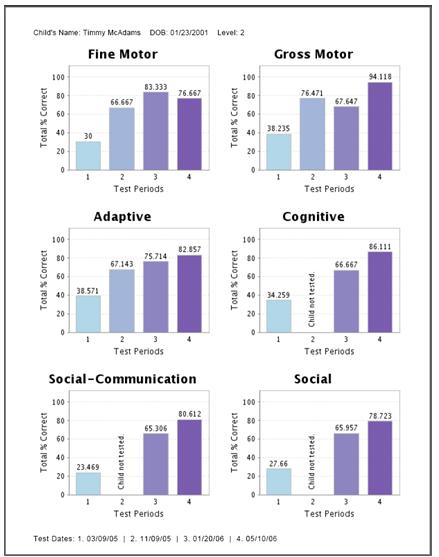
The Graphed Scores Report shows bar graphs that represent CODRF scores for different test periods. By comparing test periods as side-by-side bar graphs, you have a quick visible representation of a child's progress over time. The following reporting options are available:
- % of Mastered and Emerging (2 and 1): This report will add all items that were scored 1's and 2's and display as a percentage of the total score possible for each area.
- % of Mastered (2): This report will add all items that were scored 2's and display as a percentage of the total score possible for each area.
- % of Emerging (1): This report will add all items that were scored 1's and display as a percentage of the total score possible for each area.
- % of Scoring Note A: This report shows the percentage of items that had an accompanying scoring note of A for each area.
- % of Scoring Note B: This report shows the percentage of items that had an accompanying scoring note of B for each area.
- % of Scoring Note M: This report shows the percentage of items that had an accompanying scoring note of M for each area.
- % of Scoring Note Q: This report shows the percentage of items that had an accompanying scoring note of Q for each area.
- % of Scoring Note R: This report shows the percentage of items that had an accompanying scoring note of R for each area.
5.1.3 Eligibility Cutoff Scores
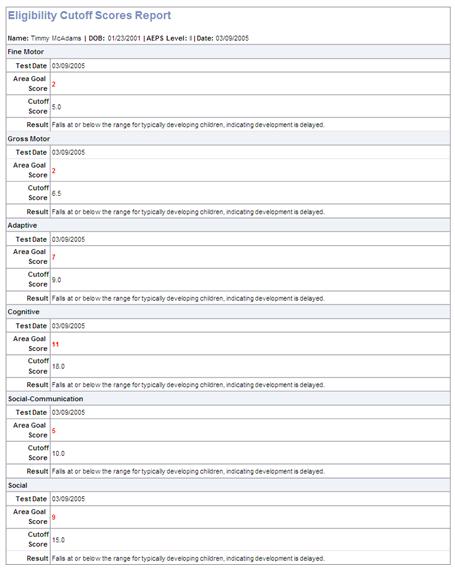
The Eligibility Cutoff Scores Report uses scores from the AEPS area scores to determine eligibility status. AEPSi will automatically calculate the child’s chronological age and compare area scores with empirically validated cutoff scores corresponding to the appropriate age interval. Extensive research shows that the cutoff scores are highly accurate in identifying children who are eligible for services, and the scores work well to corroborate findings of standardized, norm-referenced tests.
If the child’s area goal score is above the cutoff for a given area, the child’s development is not delayed. If the child’s area goal score is at or below the cutoff for a given area, his or her development is delayed.
For each area, the report displays the test date, the raw score, and the cutoff score. At the end of the report, explanatory text is given concerning the AEPS cutoff scores and information about eligibility in the child’s state.
5.1.4 Provider Notes
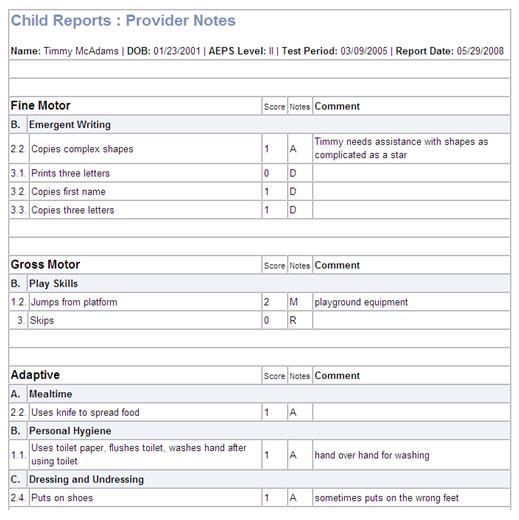
The Provider Notes Report displays any notes (A,B,D,M,Q,R) that were recorded in the CODRF for a child. The report displays the goal, the test item, the note, and any comments entered in the CODRF pertaining to the note and the test item.
5.1.5 IFSP/IEP Summary
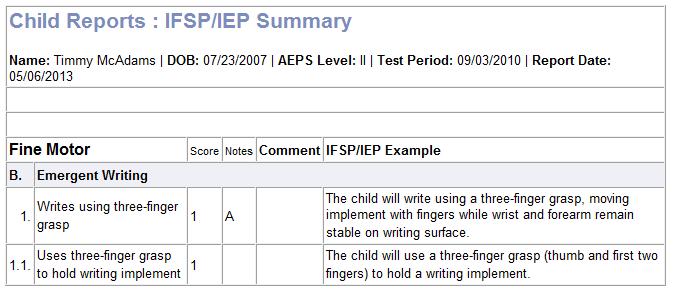
The IFSP/IEP Summary displays all items marked as IFSP/IEP on a child’s CODRF. This report contains the goal, objective, score, notes, and comments for each of the assessment areas.
5.1.6 Child Progress Record
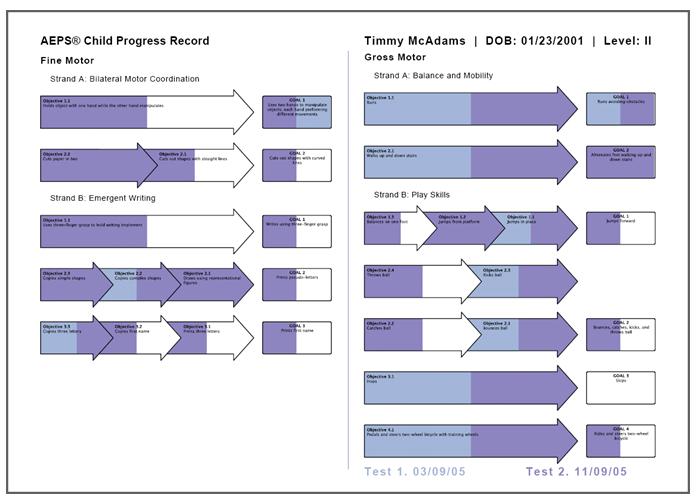
A very popular feature from the print AEPS products, the Child Progress Record helps family members and caregivers participate in the ongoing monitoring of their child's progress.
The Child Progress Record is a visual representation of a child's accomplishments, current targets, and future goals and objectives. As the child meets the standard criteria for a goal or objective, shading indicates the child's progress.
5.1.7 Present Level of Functioning
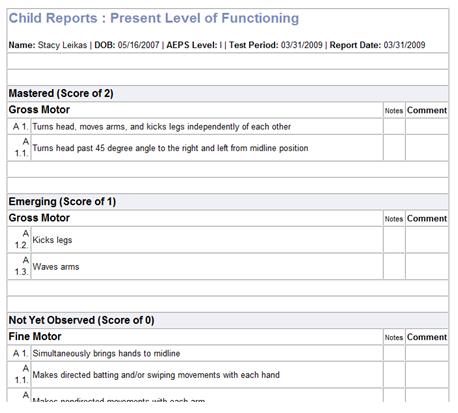
The Present Level of Functioning report provides a summary of a child’s AEPS Test results in terms of what skills are mastered (a score of 2), emerging (a score of 1), and not yet observed (a score of 0). Providers can use this report to write narrative reports to present at IFSP/IEP meetings.
Previous | Next
See also

5.2 Class/Program Reports
5.3 About OSEP Reporting
|