Home > Administrator User Manual > 2 Managing Your AEPSi Account > 2.3 Subscription Details
2.3 Subscription Details
The Program Profile page also contains details about your AEPSi subscription. That information includes:
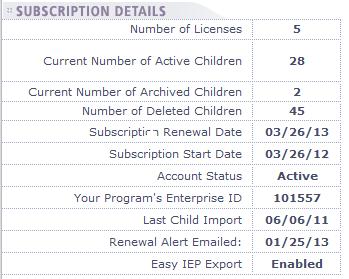
2.3.1 Account Status
Below is a brief description of the possible values for account status:
- Active: Your account is active and functional.
- Expired: Your subscription date has expired and it is now time to renew your subscription. All users still have access to your AEPSi account, but you must renew your subscription immediately.
- Inactive: You have cancelled your AEPSi account. Users will no longer be able to access your account.
- Locked: Your AEPSi account has been locked, and users are unable to access the account. When an account is locked, it means that payment for subscription renewal is past due. Once the subscription has been renewed, the account will be made active again and users will be able to access the account.
2.3.2 Subscription Alert Messages
The AEPSi system will provide the following alert messages:
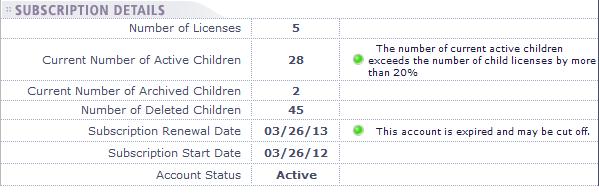
- Number of Children: When the number of current active children exceeds the number of child licenses by more than 20%, you will receive an alert message. Your program may receive an invoice to pay for those additional child records at that time, or the additional child records may be reconciled when it is time to renew your subscription.
- Subscription Renewal Date: You will receive an alert message 90, 60, and 30 days before it is time to renew your subscription.
Note: Exceeding your number of child licenses purchased will not result in losing access or functionality of the site.
|