Home > Administrator User Manual > 5 My Reports > 5.2 Class/Program Reports
5.2 Class/Program Reports
In addition to individual child reports, you can create aggregate reports of the children in your program.
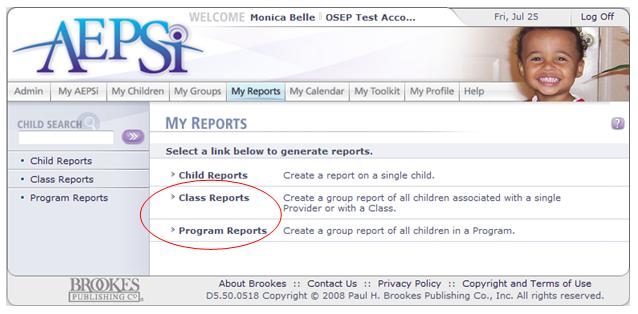
These aggregate reports can be accessed by clicking on either the "Class Reports" or "Program Reports" links from the My Reports page.
5.2.1 Class Reports Page
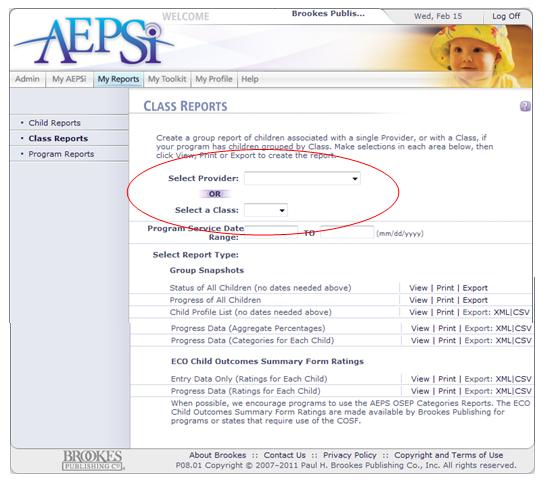
The Class Reports page allows you to run aggregate reports on children associated with a single Provider, or with a Class if your program has children grouped by Class.
To run a report based on Provider, simply select the name of the Provider from the drop-down menu of Providers. This menu will include all of the Providers in your program.
Likewise, when running a report based on Class, simply select the Class from the drop-down menu of Classrooms. This list will include all of the Classrooms that have been created in your program's profile.
5.2.2 Program Reports Page
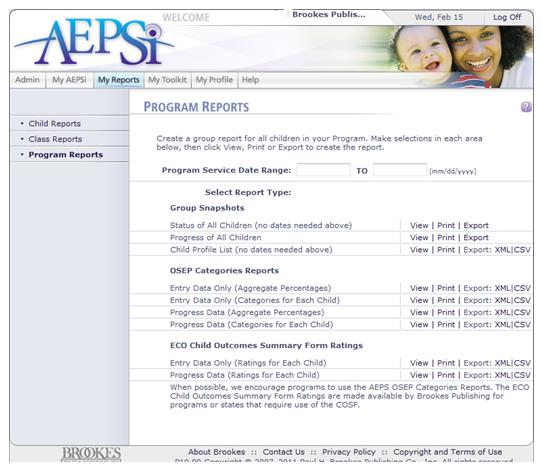
The Program Reports page allows you to run aggregate reports on all of the children in your program.
It looks very similar to the Class Reports page, except it doesn't have options for selecting Providers or Classrooms.
These are the types of aggregate reports you can run in AEPSi:
Group Snapshots Reports
OSEP Categories Reports
ECO Child Outcomes Summary Reports
5.2.3 Group Snapshots
Group Snapshots are reports that provide information on the assessment status, progress, and demographics for all active children under a certain Provider, with a Class, or in the program. There are currently four Group Snapshot Reports: Status of All Children, Progress of All Children, Assessment Status Report by Goal, and the Child Profile List.
5.2.4 Status of All Children Report
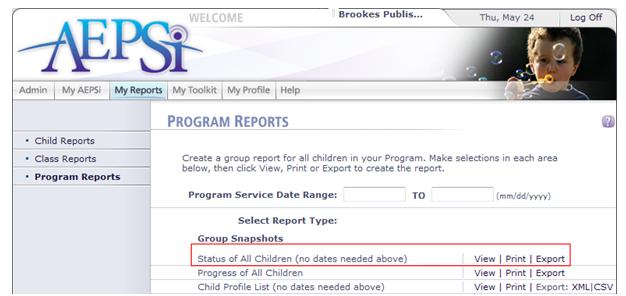
To run a Status of All Children Report, click the View link on either the Class Reports or Program Reports page. The report can also be printed or exported from these pages.
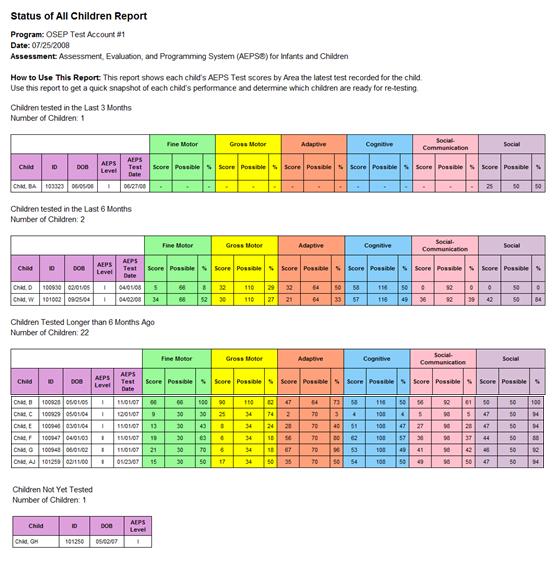
The Status of All Children report shows each child's AEPS assessment score, possible score, and percentage score for each of the six Areas for the child's most recent assessment.
Children are grouped into four categories:
Those tested in the last three months
Those tested in the last six months
Those tested longer than six months ago
Those not tested
This report gives you a quick look at how all of the children are performing and helps you determine which children are ready for testing.
5.2.5 Progress of All Children Report
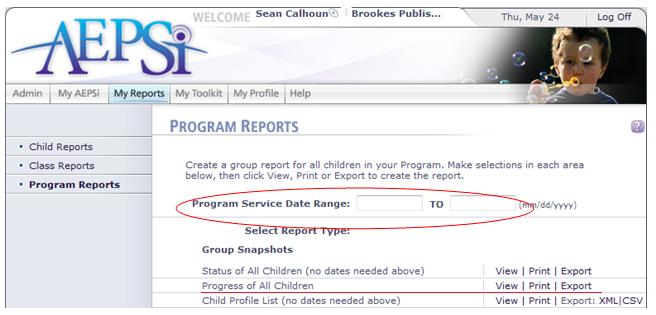
To run a Progress of All Children report, enter the service date range for which you would like to run the report, then click the View link next to the report title from either the Class Reports or the Program Reports pages. This report can also be printed or exported from these pages.
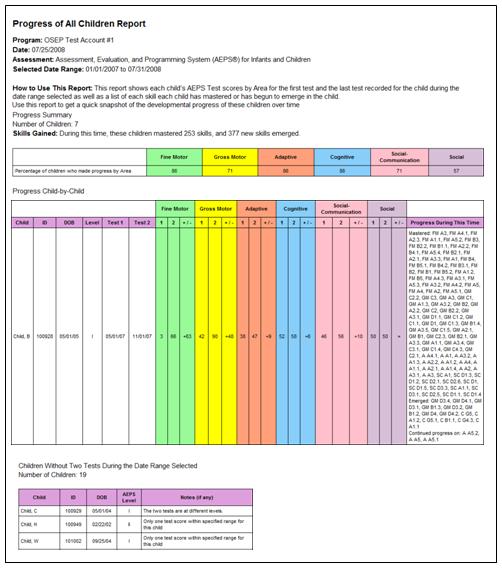
This report shows each child’s AEPS Test scores by Area for the first test and the last test recorded for the child during the date range selected as well as a list of all skills each child has mastered or that have begun to emerge. Use this report to get a quick snapshot of the developmental progress of these children over time.
The report displays the area raw scores for each of the assessments and calculates the difference between the two. In the "Progress During this Time" column, the report lists items in which the score went from a 0 or 1 to a 2 (mastered), items that went from a 0 to a 1 (emerged), and items where the score didn't change, but the item lost an A or B scoring note (continued progress on). The Progress of all Children also provides a list of children that were not included in the report and provides possible reasons why. These reasons include:
- Assessment Dates Seem to be Incorrect: Make sure you check the test dates for all assessments and make sure they are valid.
- Areas may have been opted out for one or both tests: If areas have been opted out for one or more areas, they are not included in the report.
- The two tests are at different levels: If the earliest test and the latest test within the date range are different levels, they are not included in the report.
- Only one test score within specified range for this child: This means that only one of the child's assessments is within the date range entered. Consider expanding the date range.
- No test scores in specified range for this child: For this particluar child, none of their assessments fall within the date range entered. Consider expanding the date range.
The report also provides an overall summary, including the total number of children included in the report, the total skills mastered and emerged by the children, as well as the percentage of children who made progress by Area.
5.2.6 Assessment Status Report, by Goal
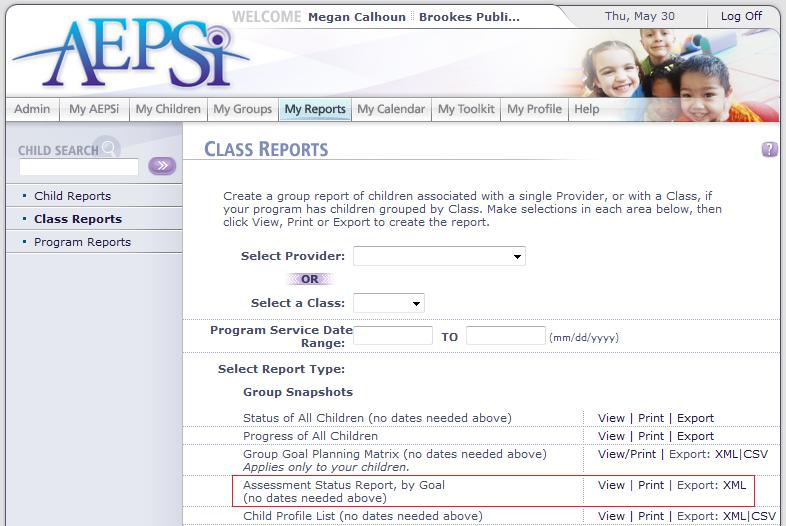
To run the Assessment Status Report, by Goal, click the View link on either the Class Reports or Program Reports pages. The report can also be printed or exported from these pages.
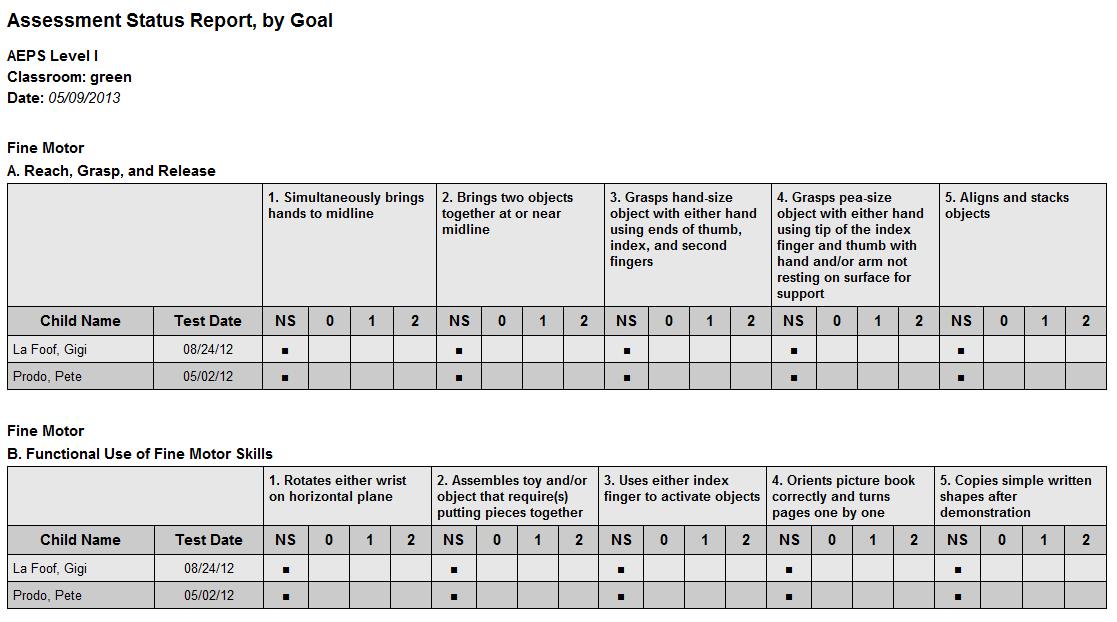
The Assessment Status, by Goal report provides information about assessments that are currently in progress. The report looks at which goals have been scored and which goals have not been scored for a class or all children in your program.
Organized by domain area and strand, the report lists the child name, test date, and whether each AEPS goal has been scored a 0, 1, 2 or not scored (NS). A list of children who have not yet been tested is also included.
5.2.7 Child Profile List Report
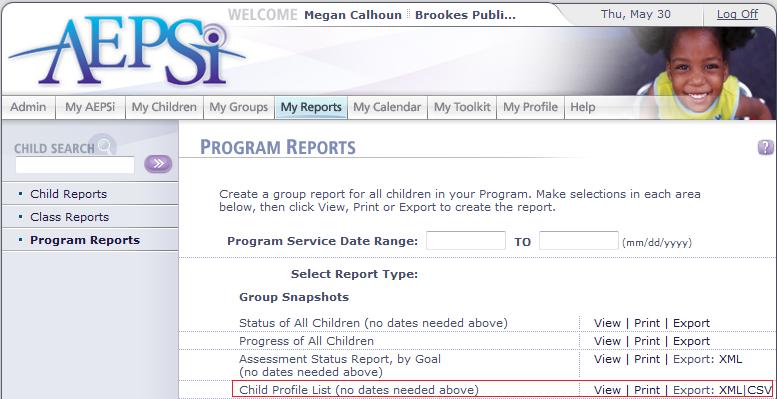
To run the Child Profile List Report, click the View link on either the Class Reports or Program Reports page. The report can also be printed or exported from these pages.
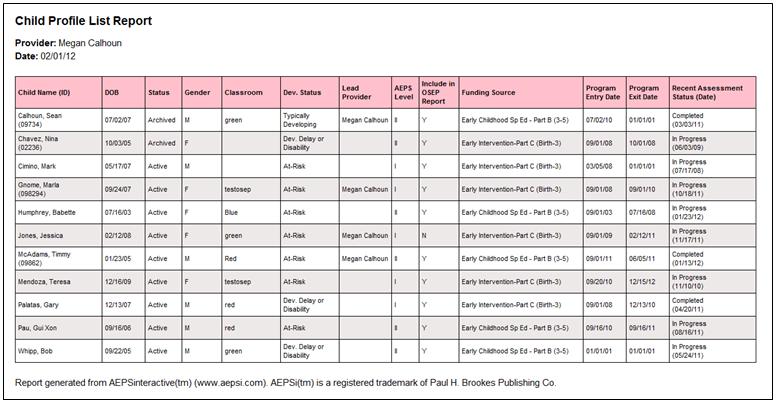
The Child Profile List report contains the demographic information for all children that are assigned to you, both active and archived. The report includes the following:
- Child Name and Child ID (If an ID has been entered in the child profile)
- Child DOB
- Child Status (Active or Archived)
- Gender
- Classroom
- Developmental Status
- Lead Provider
- AEPS level
- Include in OSEP Reporting (Yes or No)
- Funding Source
- Program Entry Date
- Program Exit Date
- Recent Assessment Status (Date) (Options are Not Yet Started, In Progress, Complete)
In addition, the exported versions of the report (XML or CSV) contain additional information including:
- Archived Date
- Number of Assessments (Includes in progress and completed assessments)
- Any custom fields that have been created
Previous | Next
See also

5.1 Child Reports
5.3 About OSEP Reporting
|